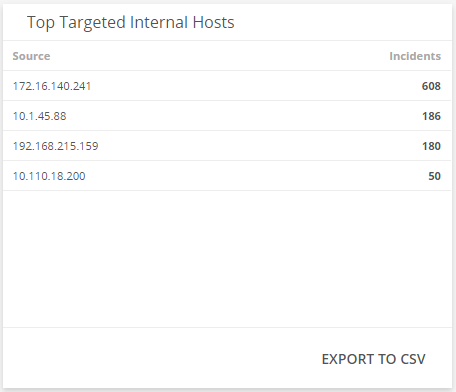Firewall Log Security Analysis Dashboard
The Firewall Log Security Analysis dashboard provides insights into the firewall security incidents generated from analyzing firewall logs in your environment. Use this dashboard to quickly identify the types of firewall incidents that were detected, analyze the effectiveness of your current firewall incident response efforts, and learn about emerging threats. This dashboard includes visuals of the following data:
- Count and percentages of incident threat level categories
- Count of incidents in each classification
- Trend of firewall security incidents over time
- List of source internal hosts with the most incidents
- List of targeted internal hosts with the most incidents
The Firewall Log Security Analysis Dashboard is only offered to Managed Detection and Response Professional customers. You must have your firewall applications and log collection instances configured to see data in this dashboard. To learn more about firewall incidents, see Firewall Incidents and Log Configuration.
Access the Firewall Log Security Analysis dashboard
To access the Firewall Log Security Analysis dashboard, in the Alert Logic console, click the menu icon (![]() ), and then click
), and then click ![]() Dashboards. Click the drop-down menu on the top left to see the list of available dashboards, and then click Firewall Log Security Analysis.
Dashboards. Click the drop-down menu on the top left to see the list of available dashboards, and then click Firewall Log Security Analysis.
Firewall Log Security Analysis visuals
If available, you can click Investigate in the visuals to be redirected to the corresponding page in the Alert Logic console and to take further action if necessary. You can also hover over an item in a visual to see a tooltip with additional details. You can also click items in the visuals to be redirected to the corresponding page in the Alert Logic console and to take further action if necessary. The corresponding page is already filtered with the data from the visual you clicked.
For visuals with information in a list, you can click Export To CSV to export the data in CSV format.
Select date range
You can filter the date range you want to see in the visuals. Choose 7d, 14d, or 30d to view data for the last 7 days, 14 days, or 30 days. You can also click the calendar icon (![]() ) to select a customized date range with a specific start date.
) to select a customized date range with a specific start date.
Incident Threat Levels
This visual provides the count of open firewall security incidents in each threat level that were created over the course of the selected date range. Click INVESTIGATE to be redirected to the Incidents page to see more information on the firewall security incident threat levels in the visual, or click on an item to see specific data related to that incident threat level.
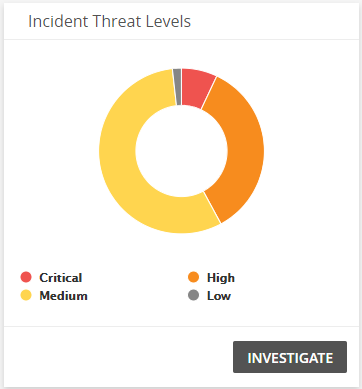
Incident Types
This visual provides a bar graph with the number of open firewall security incidents in each classification type over the course of the selected date range. Click INVESTIGATE to be redirected to the Incidents page to see more information on the firewall security incident types in the visual, or click on an item to see specific data related to that incident type.
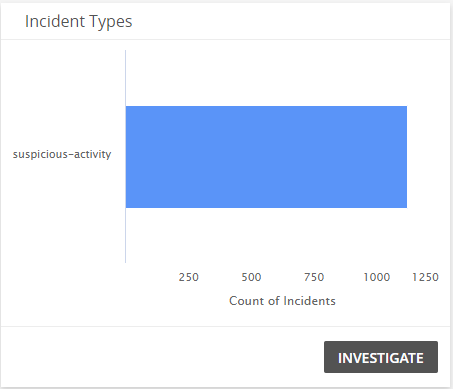
Firewall Log Incident Trends
This visual provides a line graph that shows the firewall incident trend count over the course of the selected date range. Click INVESTIGATE to be redirected to the Incidents page to see more information on the firewall security incident for the selected date range, or click on an item to see specific data related to that date.
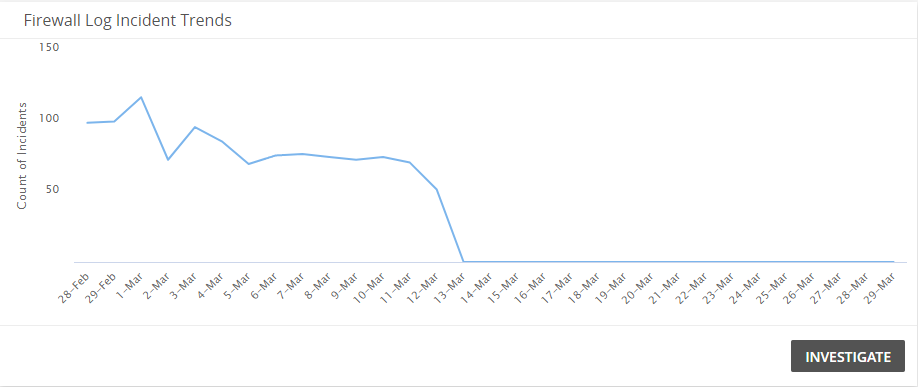
Top Source Internal Hosts
This visual provides a list of the source internal hosts with the most firewall security incidents over the course of the selected date range. Click EXPORT TO CSV to export the data in CSV format.
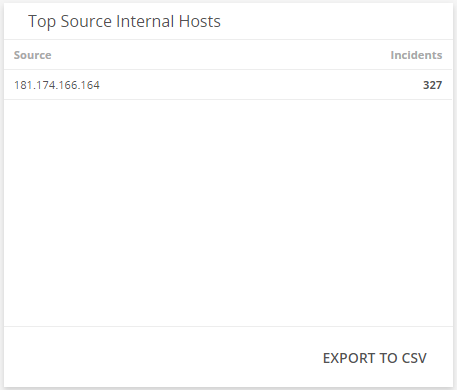
Top Targeted Internal Hosts
This visual provides a list of the targeted internal hosts with the most firewall security incidents over the course of the selected date range. Click EXPORT TO CSV to export the data in CSV format.