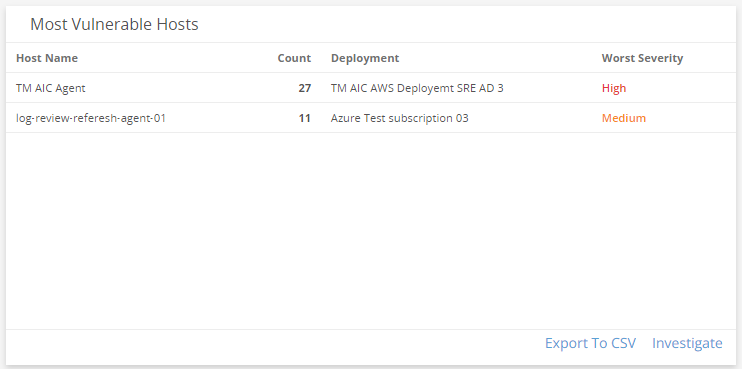Vulnerability Summary Dashboard
The Vulnerability Summary dashboard provides visibility into vulnerable software and cloud infrastructure in your environment. Use this dashboard to gain insights into the effectiveness of your current vulnerability management efforts, learn about new vulnerabilities and emerging threats, help prioritize your remediation plans, and focus on specific areas in your environment. This dashboard includes visuals of the following data:
- Vulnerability, exposure, and remediation counts
- Vulnerability severity trends
- Vulnerabilities by severity
- Vulnerabilities by deployments
- Top remediations
- Most seen exposures
- Most vulnerable hosts
The Vulnerability Summary dashboard is part of the Dashboards feature. For more information about Dashboards, see Dashboards.
Access the Vulnerability Summary dashboard
To access the Vulnerability Summary dashboard, in the Alert Logic console, click the menu icon (![]() ), and then click
), and then click ![]() Dashboards. Click the drop-down menu on the top left to see the list of available dashboards, and then click Vulnerability Summary.
Dashboards. Click the drop-down menu on the top left to see the list of available dashboards, and then click Vulnerability Summary.
Vulnerability Summary visuals
If available, you can click Investigate in the visuals to be redirected to the corresponding page in the Alert Logic console and to take further action if necessary. You can also hover over an item in a visual to see a tooltip with additional details. You can also click items in the visuals to be redirected to the corresponding page in the Alert Logic console and to take further action if necessary. The corresponding page is already filtered with the data from the visual you clicked.
For visuals with information in a list, you can click Export To CSV to export the data in CSV format.
Open Vulnerability Instance Count
This visual provides the count of individual vulnerabilities that Alert Logic identified from each of your assets in your environment. Click Investigate to be redirected to the Exposures page and see more information on the open vulnerabilities.
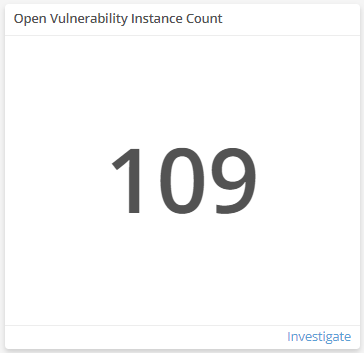
Open CVE Count
This visual provides the count of open exposures that Alert Logic identified in your environment. Click Investigate to be redirected to the Exposures page and see more information on the open exposures.
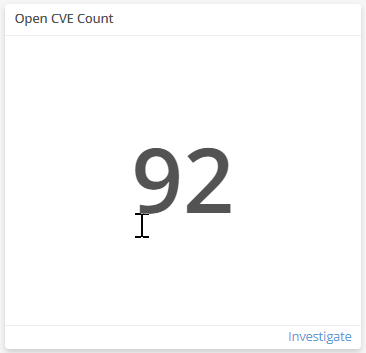
Open Remediations
This visual provides the count of open security remediations that Alert Logic identified in your environment. Click Investigate to be redirected to the Exposures page and see more information on the open security remediations.
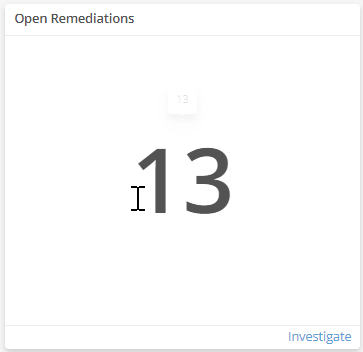
Vulnerability Trend by Severity
This visual provides a line graph that shows the vulnerability trend count in each severity over the course of the last 30 days.
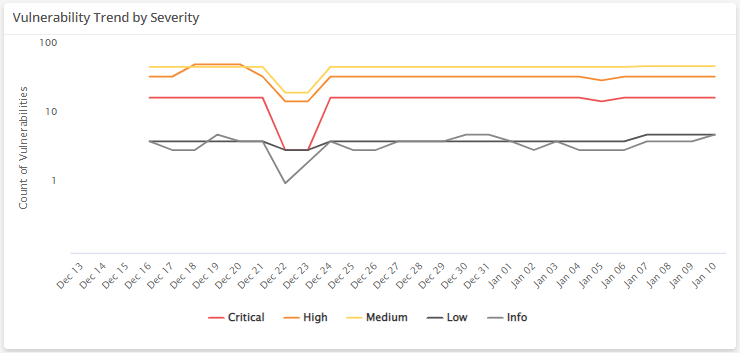
Open Vulnerability Instances
This visual provides the count of open vulnerabilities in each severity. Click Investigate to be redirected to the Exposures page and see more information on all the open vulnerabilities and severities in the visual, or click an item to see specific data related to that vulnerability.
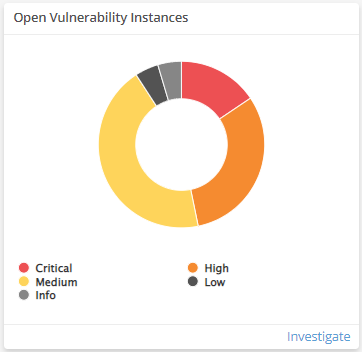
Vulnerabilities by Deployment
This visual provides a bar graph that shows the count of vulnerabilities, and the severities of those vulnerabilities, in each of your deployments. Click Investigate to be redirected to the Exposures page and see more information on all the vulnerabilities in the visual, or click an item to see specific data related to that deployment or vulnerability category in the Exposures page.
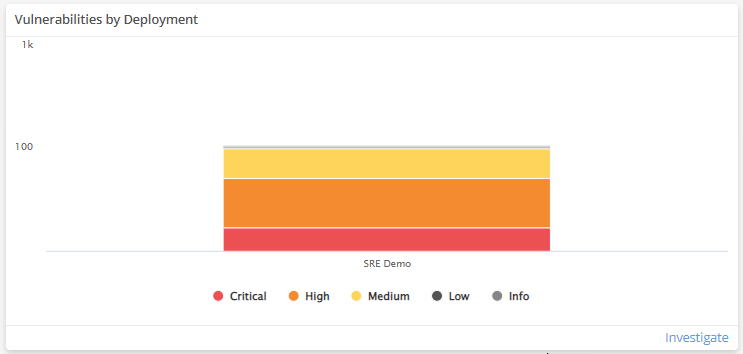
Top Remediations by Impacted Assets
This visual provides a list of security remediations that has the potential to resolve the most issues based on the number of impacted assets it affects. Click Investigate to be redirected to the Exposures page and see more information on all remediations in the list, or click an item to see specific data related to that remediation. Click Export To CSV to export the data in CSV format.
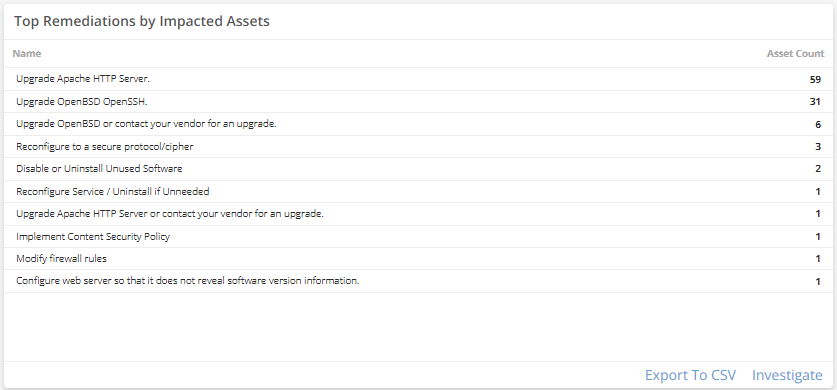
Most Seen CVEs
This visual provides a list of exposures seen the most in your environment. Click Investigate to be redirected to the Exposures page and see more information on all exposures in the list, or click an item to see specific data related to that exposure. Click Export To CSV to export the data in CSV format.
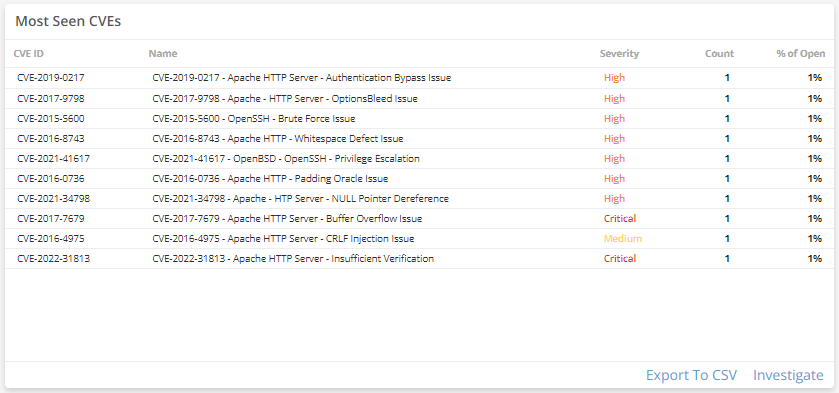
Most Vulnerable Hosts
This visual provides a list of hosts with the most vulnerabilities and highest severity rankings. Click Investigate to be redirected to the Exposures page and see more information on all the hosts in the list, or click an item to see specific data related to that host. Click Export To CSV to export the data in CSV format.