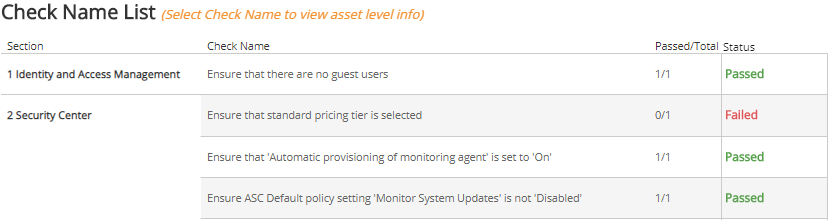CIS Microsoft Azure Foundation Benchmark
CIS Microsoft Azure Foundation Benchmark report provides an assessment of how your environment conforms to configuration guidelines developed by Center for Internet Security (CIS) experts. Alert Logic performs a series of benchmark checks on your Azure deployments to display the statuses of the checks for each section.
For more information about Microsoft Azure CIS Benchmarks, see cisecurity.org/benchmark/azure.
For customers who are configuring an Azure deployment for the first time, or customers who have Azure deployments but do not have an Azure app registration set up, see Configure App Registration and RBAC for Microsoft Azure Resources.
If you have existing Azure deployments, and already have an app registration set up, see Update your Azure Deployment for CIS Foundation Benchmarks .
To access the Microsoft Azure Foundation Benchmark report:
- In the Alert Logic console, click the menu icon (
 ), and then click
), and then click  Validate.
Validate. - Click Reports, and then click Compliance.
- Under CIS Microsoft Azure Benchmark, click VIEW.
- Click CIS Microsoft Azure Foundations Benchmark.
To refine your findings, you can filter your report by deployment and section.
Schedule the report
After you finish setting up the report, you can use CREATE REPORT to run it periodically and subscribe users or an integration (such as a webhook) to receive a notification when the report is generated. To learn how to schedule the report and subscribe notification recipients, see Scheduled Reports and Notifications.
Status of checks
This section headlines the percentages and numbers of the checks that passed, partially passed, and failed out of the total checks performed.

Check name list
This list consists of all the sections and the checks within those sections, the number of assets that passed out of the total number of assets that were checked, and the current status of that check. You can click an item in the list to go to the details page for that check. To leave the details page, click Undo.