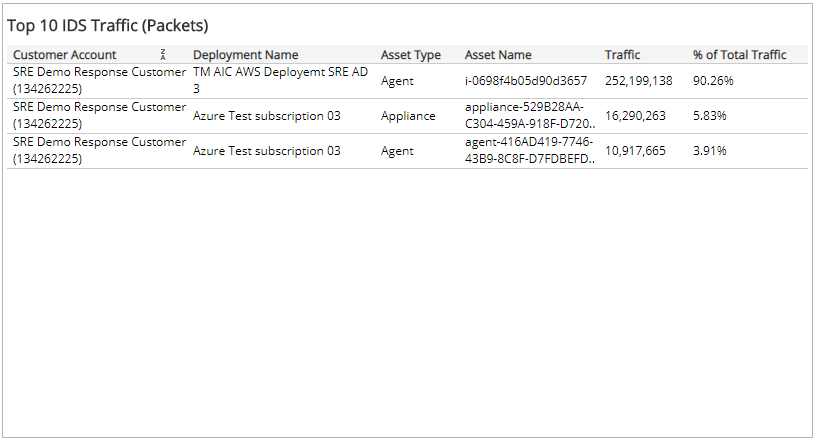Top 10 IDS Assets
This report provides visibility into the top 10 sources of IDS traffic volume processed in your environment, listed by megabytes and packets. Use this report to support IDS configuration and optimization efforts in your environment.
To access the Top 10 IDS Assets Traffic report:
- In the Alert Logic console, click the menu icon (
 ), and then click
), and then click  Validate.
Validate. - Click Reports, and then click Service.
- Under Capability Usage, click VIEW.
- Click Top 10 IDS Assets.
Filter the report
To refine your findings, filter your report by Date Range, Customer Account, Deployment Name, and Asset Type.
Filter the report using drop-down menus
By default, Alert Logic includes (All) values for most filters in the report.
To add or remove filter values:
- Click the drop-down menu in the filter, and then select or clear values.
- Click Apply.
Schedule the report
After you finish setting up the report, you can use CREATE REPORT to run it periodically and subscribe users or an integration (such as a webhook) to receive a notification when the report is generated. To learn how to schedule the report and subscribe notification recipients, see Scheduled Reports and Notifications.
Top 10 IDS Traffic in Megabytes section
The list displays the assets that processed the most IDS traffic volume, measured in megabytes, during the selected period. The list is organized by customer account, deployment name, asset type, asset name, traffic in MBs, and percentage of the total traffic.
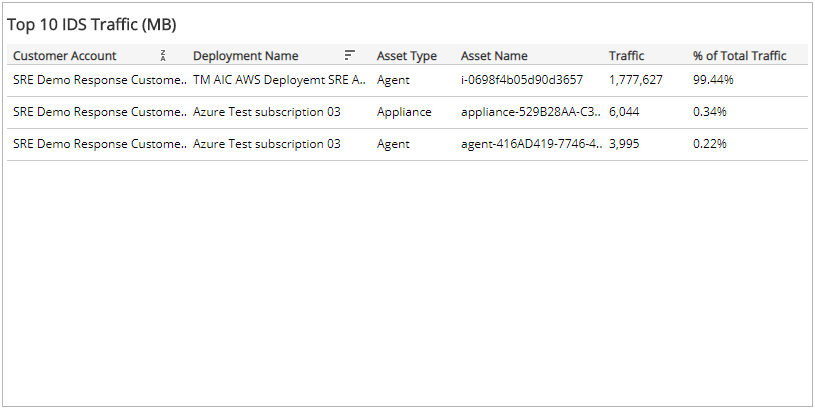
Top 10 IDS Traffic in Packets section
The list displays the assets that processed the most IDS traffic volume, measured in packets, during the selected period. The list is organized by customer account, deployment name, asset type, asset name, traffic in packets, and percentage of the total traffic.