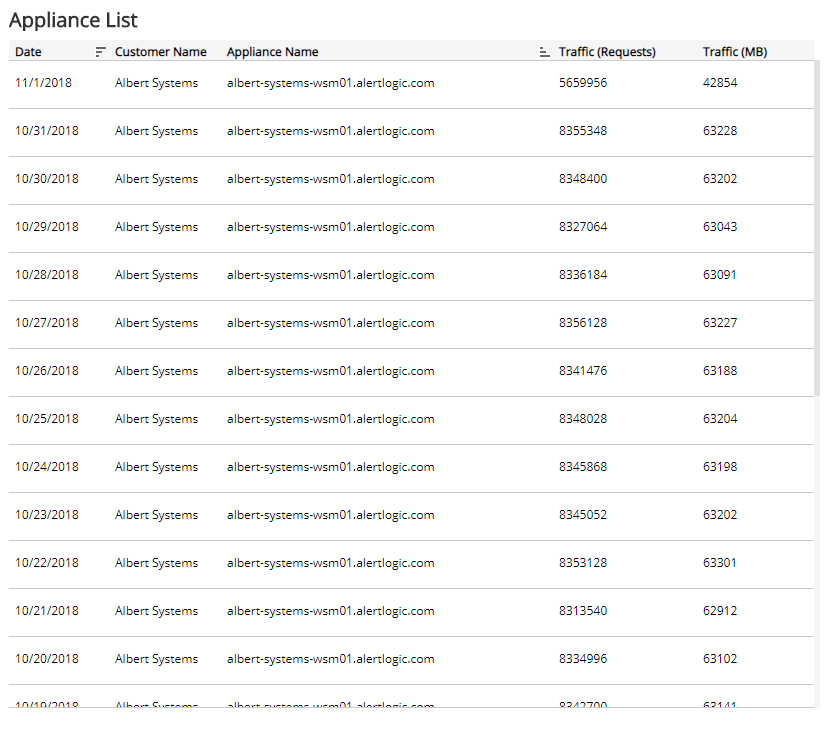WAF Traffic
The WAF Traffic report provides visibility into WAF traffic volume and requests processed in your environment, including WAF traffic per day measured by request or data size (in MB), and an appliance list with traffic requests and data size. Use this report to support WAF configuration and optimization efforts in your environment.
To access the WAF Traffic report:
- In the Alert Logic console, click the menu icon (
 ), and then click
), and then click  Validate.
Validate. - Click Reports, and then click Service.
- Under Capability Usage, click VIEW.
- Click WAF Traffic.
Filter the report
To refine your findings, filter your report by Date Range, Customer Account, and Appliance Name.
Filter the report using drop-down menus
By default, Alert Logic includes (All) filter values in the report.
To add or remove filter values:
- Click the drop-down menu in the filter, and then select or clear values.
- Click Apply.
Schedule the report
After you finish setting up the report, you can use SCHEDULE THIS REPORT to run it periodically and subscribe users or an integration (such as a webhook) to receive a notification when the report is generated. To learn how to schedule the report and subscribe notification recipients, see Scheduled Reports and Notifications.
WAF Traffic by Day section
The bar graph displays the daily traffic volume in the selected filters. You can display the data as a line or bar chart. Click the Chart Type drop-down on the top right of the graph, and then select the chart type you want to see. You can also view the data measured by request or data size (in MB). Click the Measure by drop-down, and then select how you want the data measured.
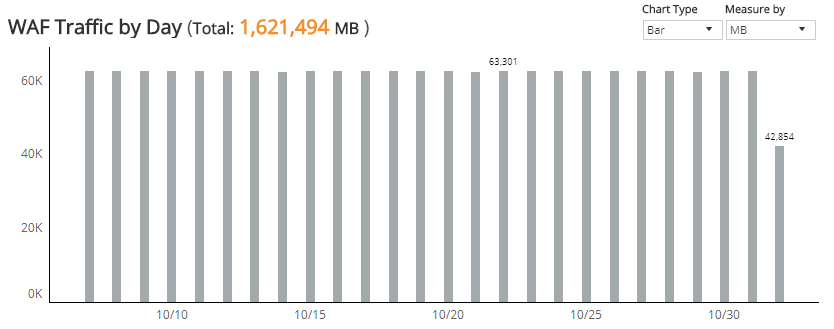
Appliance List section
The list displays the daily traffic volume by request and megabytes processed by the WAF appliances in your environment for the selected period. The list is organized by date, customer name, appliance name, traffic requests, and traffic (in MB).