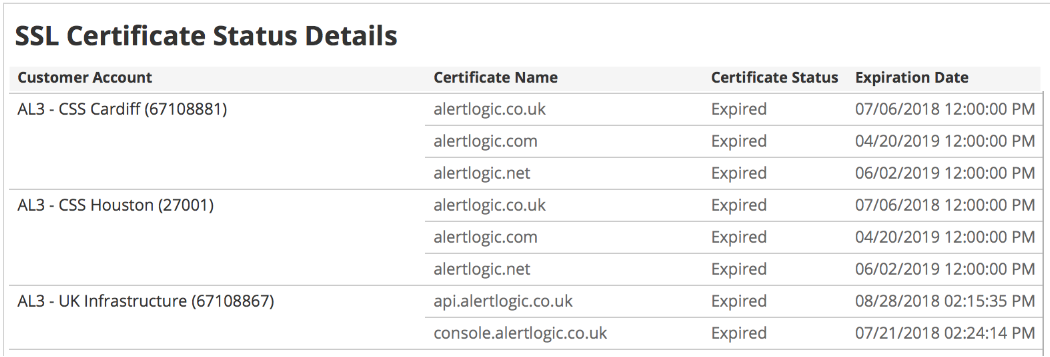SSL Certification Expiration Status
The SSL Certification Expiration Status report provides insights into the statuses of SSL keys and certificates that are used on Alert Logic appliances to decrypt network traffic. Use this report to be aware of approaching expiration dates of SSL keys and certificates, and then take appropriate actions to avoid expired certificates and degraded performance.
For information about managing SSL keys and certificates, see Certificates and Keys.
To access the SSL Certification Expiration Status report:
- In the Alert Logic console, click the menu icon (
 ), and then click
), and then click  Validate.
Validate. - Click Reports, and then click Service.
- Under Health, click VIEW.
- Click SSL Certification Expiration Status.
Filter the report
To refine your findings, filter your report by customer account and certificate status.
Filter the report using drop-down menus
By default, Alert Logic includes (All) values for most filters in the report.
To add or remove filter values:
- Click the drop-down menu in the filter, and then select or clear values.
- Click Apply.
Schedule the report
After you finish setting up the report, you can use CREATE REPORT to run it periodically and subscribe users or an integration (such as a webhook) to receive a notification when the report is generated. To learn how to schedule the report and subscribe notification recipients, see Scheduled Reports and Notifications.
Total Certificates section
This section provides the total count of all the SSL certificates that are used on Alert Logic appliances to decrypt network traffic.
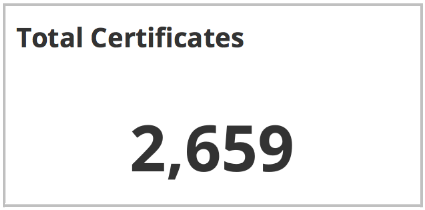
Accounts with Expired Certs section
This section provides the total count of your managed accounts with expired SSL certificates.
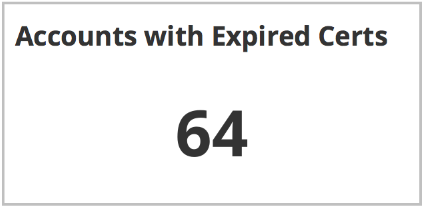
Certificate Status section
This section provides a color-coded donut chart with the following statuses of the SSL certificates in your managed accounts:
- Valid—Certificates in this status will expire in more than 30 days.
- Expiring—Certificates in this status will expire within the next 30 days.
- Expired—Certificates in this status have expired.
- Invalid—Certificates in this status have failed decoding.
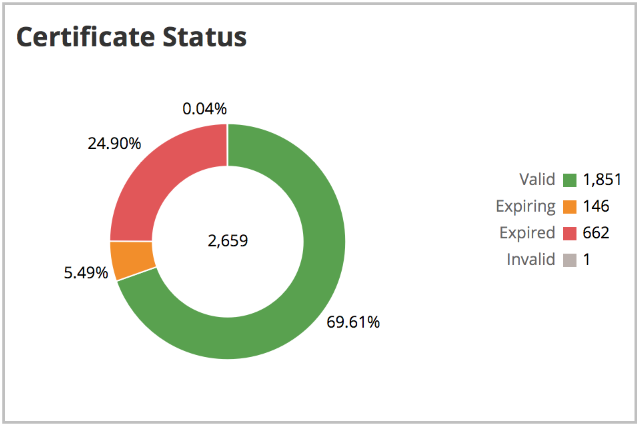
SSL Certificate Status Details section
The list displays the status details for the SSL certificates. The list is organized by the customer account, certificate name, status, and expiration date.