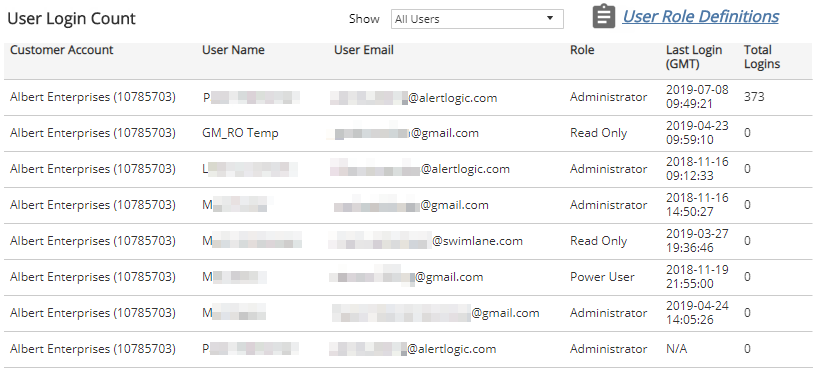User Login Trends
The User Login Trends report provides a visual overview and a detailed list of the users who log into the Alert Logic console, how often and when.
Use this report to identify patterns in user logins within your account.
To access the User Login Trends report:
- In the Alert Logic console, click the menu icon (
 ), and then click
), and then click  Validate.
Validate. - Click Reports, and then click Service.
- Under Users, click VIEW.
- Click User Login Trends.
Filter the report
To refine your findings, you can filter your report by Month, Customer Account, and Role.
Filter the report using drop-down menus
By default, Alert Logic includes (All) values for most filters in the report.
To add or remove filter values:
- Click the drop-down menu in the filter, and then select or clear values.
- Click Apply.
Schedule the report
After you finish setting up the report, you can use CREATE REPORT to run it periodically and subscribe users or an integration (such as a webhook) to receive a notification when the report is generated. To learn how to schedule the report and subscribe notification recipients, see Scheduled Reports and Notifications.
User Logins by Day section
This section uses a chart to display the daily count and the total count of user logins for the selected period. You can display the data as a line or bar chart. Click the Chart Type drop-down on the top right of the graph, and then select the chart type you want to see.
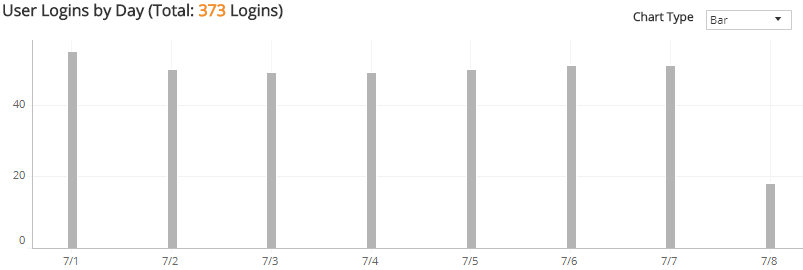
User Login Count section
This list displays individual user logins for a selected filter in the Show drop-down menu :
- All Users
- Only Users with Logins
- Only Users without Logins
The list is organized by customer account, user name, user email account, user role, last login date and time, and total logins.
Click User Role Definitions for more information about user roles.