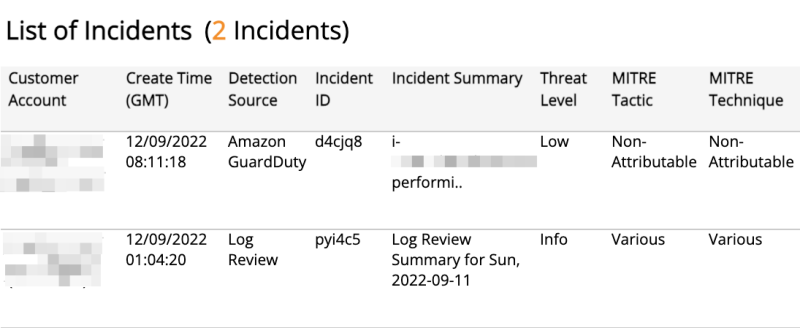AWS Incident Daily Digest Report
The AWS Incident Daily Digest report displays Amazon GuardDuty and Network IDS incidents detected on the previous day for the selected Amazon Web Services (AWS) deployments and containers. Use this report to evaluate daily AWS incidents by threat level and MITRE classification.
For more information about incidents, see Incidents.
To access the AWS Incident Daily Digest report:
- In the Alert Logic console, click the menu icon (
 ), and then click
), and then click  Validate.
Validate. - Click Reports, and then click Threats.
- Under AWS Incident Analysis, click VIEW.
- Click AWS Incident Daily Digest.
Filter the report
Use the View Previous Days (GMT) drop-down menu to select which day to display activity for the report.
To refine your findings, filter your report by Deployment Name, VPC, Container Image Name, Customer Account, and Detection Source.
Filter the report using drop-down menus
By default, Alert Logic includes (All) values for most filters in the report.
To add or remove filter values:
- Click the drop-down menu in the filter, and then select or clear values.
- Click Apply.
Filter the report using visuals
To refine your findings, click an item within a visual. To filter by multiple items, hold down Ctrl or Command, and then click each item in a visual that you want to use to apply a filter. You can filter using visuals and items selected in different sections. Click on an item again to remove a filter.
Schedule the report
After you finish setting up the report, you can use CREATE REPORT to run it periodically and subscribe users or an integration (such as a webhook) to receive a notification when the report is generated. To learn how to schedule the report and subscribe notification recipients, see Scheduled Reports and Notifications.
Number of Incidents (Daily) section
This section provides the total count of incidents for the selected day.
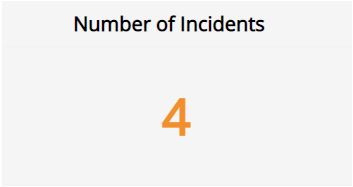
Total Daily Change (Daily) section
This section provides the count and percentage change between the selected day and the previous day.
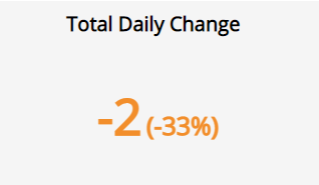
Total Targeted section
This section provides the total count of accounts, VPCs, and assets targeted in the incidents for the selected day.
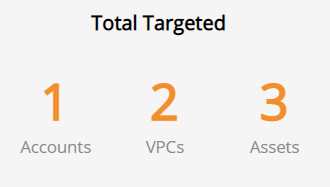
Threat Level section
This section provides the count and percentages of incidents in each threat level for the selected day.
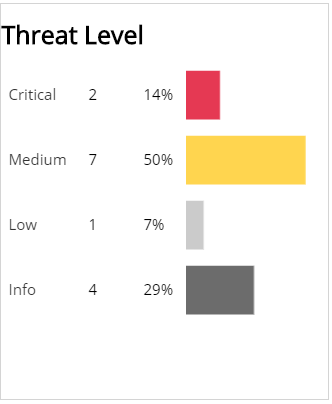
MITRE Tactic section
This section provides the count and percentages for each incident by MITRE Tactic in a color-coded bar graph for the selected day.
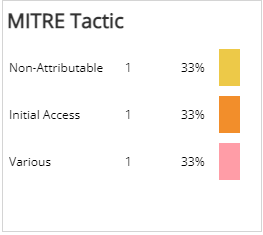
MITRE Technique section
This section provides the count and percentages for each incident by MITRE Technique in a color-coded bar graph for the selected day.
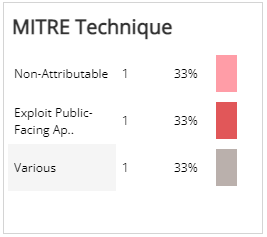
List of Incidents section
This section provides a complete list of incidents for the selected day with detailed information about Customer Account, Create Time, Detection Source, Incident ID, Summary, Threat Level, and MITRE classification.