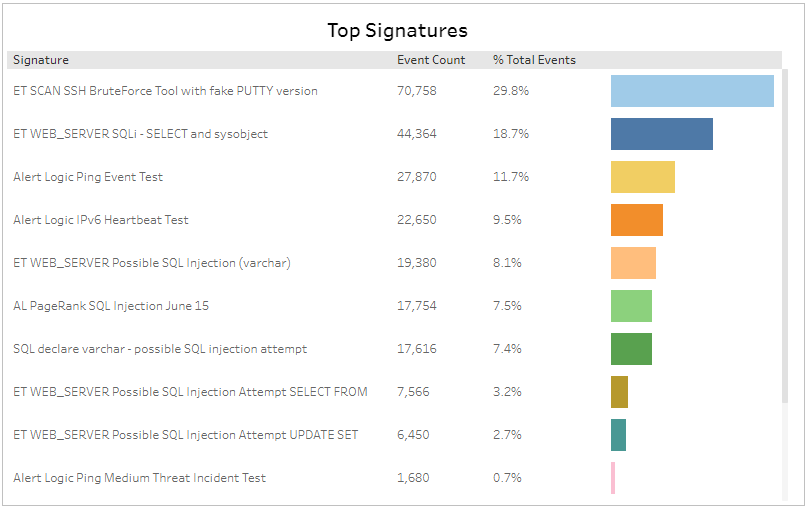Network IDS Events Explorer
The Network IDS Event Explorer report provides visibility into Network IDS events processed in your environment, including events per day, visualizations by payload and classification, and top signatures.
Use this report to validate your IDS events and focus efforts on sources that were detected and processed in your environment.
To access the Network IDS Event Explorer report:
- In the Alert Logic console, click the menu icon (
 ), and then click
), and then click  Validate.
Validate. - Click Reports, and then click Threats.
- Under Event Analysis, click VIEW.
- Click Network IDS Event Explorer.
Filter the report
To refine your findings, filter your report by Date Range, Customer Account, Deployment Name, Appliance Name, and Event Payload.
Filter the report using drop-down menus
By default, Alert Logic includes (All) values for most filters in the report.
To add or remove filter values:
- Click the drop-down menu in the filter, and then select or clear values.
- Click Apply.
Schedule the report
After you finish setting up the report, you can use CREATE REPORT to run it periodically and subscribe users or an integration (such as a webhook) to receive a notification when the report is generated. To learn how to schedule the report and subscribe notification recipients, see Scheduled Reports and Notifications.
Event Count by Day section
This section provides the daily event count, and the total count, in the selected period.
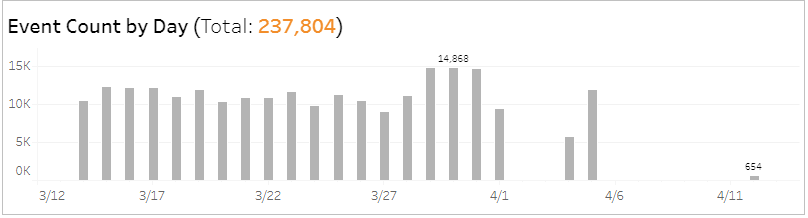
Event Payload section
This section provides a color-coded pie chart with the percentage of events that included payload and the percentage of events that did not include payload in the selected filters.
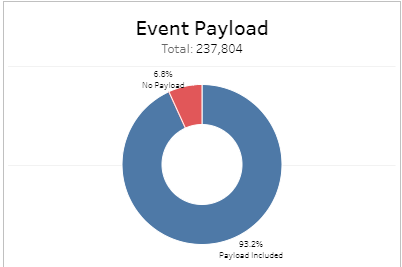
Classifications section
This section displays the classifications of events, the count for each event classification, and the percentage for each event classification in a color-coded bar graph in the selected filters.
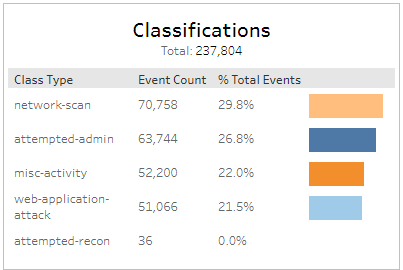
Top Signatures section
This section displays the top signatures, the event count and the total percentage of events for each signature, in a color-coded bar graph in the selected filters.