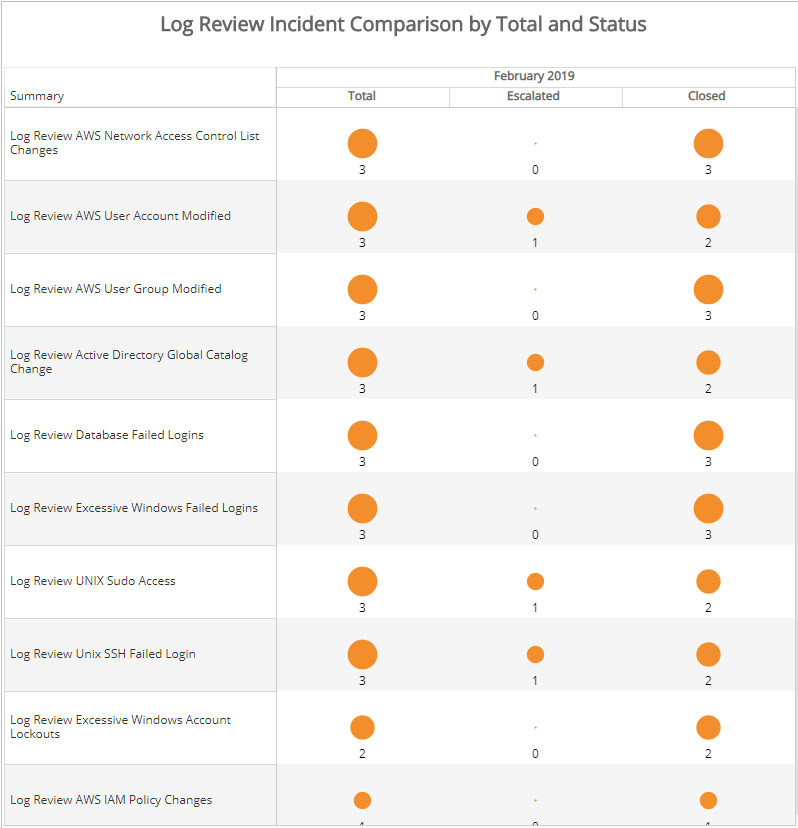Monthly Log Review Report
The Monthly Log Review report provides a monthly summary analysis of your Log Review incidents, including count and percentage of total incidents of each status, a daily histogram chart, and a comparison to the previous month.
This report is composed of the Monthly Log Review page and the Log Review Comparison page. To see the Log Review Comparison page, click the arrow icon ( ) on the top right of the report.
) on the top right of the report.
To access the Monthly Log Review report:
- In the Alert Logic console, click the menu icon (
 ), and then click
), and then click  Validate.
Validate. - Click Reports, and then click Threats.
- Under Log Review Analysis, click VIEW.
- Click Monthly Log Review.
Filter the report
To refine your findings, you can filter your report by month and customer account.
Filter the report using drop-down menus
By default, Alert Logic includes (All) values for most filters in the report.
To add or remove filter values:
- Click the drop-down menu in the filter, and then select or clear values.
- Click Apply.
Schedule the report
After you finish setting up the report, you can use CREATE REPORT to run it periodically and subscribe users or an integration (such as a webhook) to receive a notification when the report is generated. To learn how to schedule the report and subscribe notification recipients, see Scheduled Reports and Notifications.
Status section
This section provides the status counts and percentages of total incidents that the Alert Logic Security Operations Center (SOC) analysts closed and escalated for the selected month.
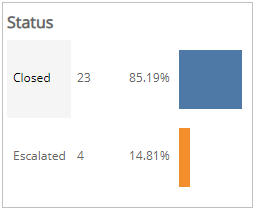
Log Review Incidents by Day and Status section
This section provides a stacked histogram chart that displays the daily status counts of total incidents that the SOC analysts closed and escalated for the selected month.
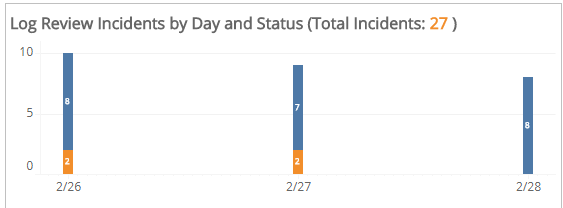
Log Review Incidents Summary Counts section
This section displays the total, escalated, and closed incident counts for each type of log review summary category for the selected month.
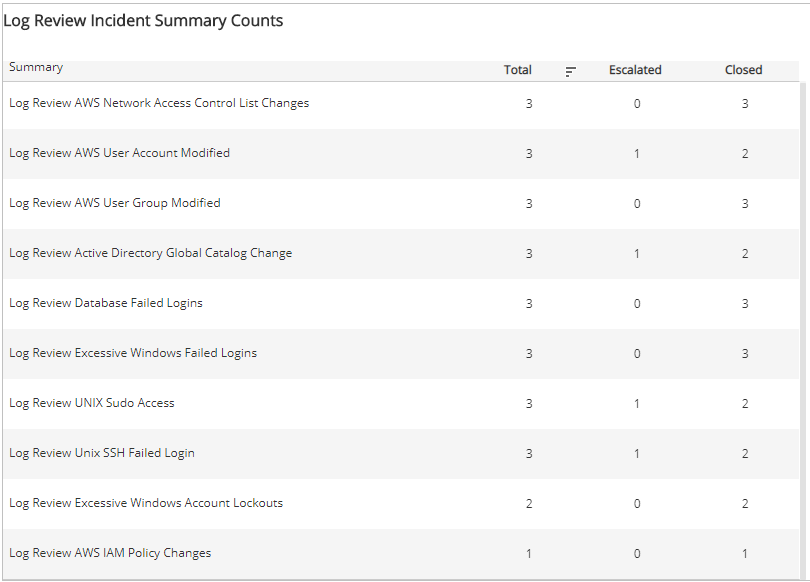
Log Review Comparison page
To see the Log Review Comparison page, click the arrow icon ( ) on the top right of the report.
) on the top right of the report.
Total Incidents section
This section provides the total count of incidents for the selected month.
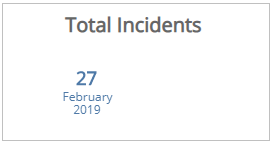
Escalated Incidents section
This section provides the count of escalated incidents for the selected month.
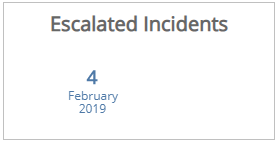
Closed Incident section
This section provides the count of closed incidents for the selected month.
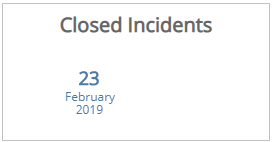
Log Review Incident Comparison by Total and Status section
This section presents the comparison of the total, escalated, and closed incidents for each type of log review summary category in the selected and previous months.