Install the Remote Collector for Windows
A remote collector collects, compresses, and encrypts log data from the configured remote machines to send directly to Alert Logic. For more information on the system requirements for a remote collector, see Requirements for the Alert Logic Remote Collector.
Remote collectors only support syslog collection.
A remote collector is useful because:
- A remote collector can be installed on a Windows machine or a Linux machine.
- A remote collector can be upgraded remotely.
- A remote collector does not require a virtual VMware instance, unlike a virtual appliance.
- Hosts without an agent can send syslog data to Alert Logic via a remote collector.
- Log status is reported directly to Alert Logic.
Data Center deployments only
For Data Center deployments, you must locate and copy your Unique Registration Key, which you need to install the remote collector.
Alert Logic uses the Unique Registration Key to specify where the remote collector is located.
To access your Unique Registration Key:
- In the Alert Logic console, open the relevant Data Center deployment.
- Under Configuration Overview, click Installation Instructions.
- Copy your Unique Registration Key.
You can install the Alert Logic universal agent and syslog remote collector on the same host. This will allow the syslog remote collector to collect forwarded logs, while the universal agent collects local logs and network traffic for Network IDS and audit purposes. This setup ensures that the syslog remote collector host is protected the same way as all your other assets in a deployment.
After you install the syslog remote collector, you must adjust Windows Firewall settings to allow incoming connections on the port specified in the default syslog remote collector policy (or a custom syslog policy attached to the remote collector). Alert Logic recommends restricting these policies to allow connections only from specific hosts or private networks.
Download a remote collector
To download the remote collector, click a link in the table:
| Format | Link |
|---|---|
| MSI | Latest syslog remote collector (.msi) |
| ZIP | Latest syslog remote collector (.zip) |
Install a remote collector
Install via the GUI
- Copy the MSI package to the target machine.
- Run the MSI package.
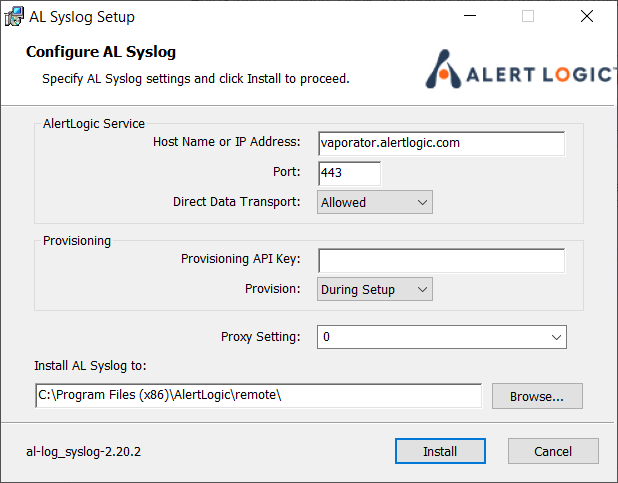
- For AWS and Azure deployments, leave the Provisioning API Key field blank. For Data Center deployments, paste your Unique Registration Key in the Provisioning API Key field.
- Click Install.
Install via the command prompt
To install remote collector:
- Copy the MSI package to the target machine.
- Run MsiExec.exe, a Windows MSI package installer, with the following command-line parameter: /i [path]al_log_syslog-[version]-[type].msi
- (Optional) Run the installer with the following optional command-prompt parameters:
| Optional modes | Description |
|---|---|
| /quiet or /q[level] |
This mode configures different levels of user interaction. You can use the following values to determine the desired [level].
|
| /log [log file] or, for a verbose log, /l*vx [log file] | This mode troubleshoots installation failures. [log file] is the path, created by the installer, to the log file. |
| SENSOR_HOST=[host] | [host] is the IP address where the remote collector should forward logs. |
| SENSOR_PORT=[port] | [port] is the TCP port where the remote collector should connect. |
| USE_PROXY={0|1} | This mode specifies whether the remote collector should use WinHTTP proxy settings |
| PROV_KEY=[key] | This command is required for Data Center deployments only. [key] is your Unique Registration Key. |
| INSTALLDIR=[directory] | [directory] is the folder where remote collector files should be installed. |
| REBOOT=ReallySuppress | This mode suppresses any reboot prompts, which leaves the installation incomplete until the next restart. |
MsiExec.exe /i al_log_syslog-3.0.0.0-0-host.msi /log al_log_syslog_install.log /quiet PROV_KEY=da39a3ee5e6b4b0d3255bfef95601890afd80709
Configuring as a single point of egress (SPoE)
Agents and remote collectors send their logs to Alert Logic's backend directly by default. However, Alert Logic understands that some customers may instead prefer their hosts to send logs through the IDS appliance.
- Run the following command to configure your appliance to be a single point of egress:
c:\\Program Files (x86)\\AlertLogic\\agent>al-remote configure --host <IP/hostname of your IDS appliance>
- Run the following command to specify a backup in the event the host used for egress becomes unavailable. For example, you could have the primary egress point be the IDS appliance and the backup egress be directly over the internet to vaporator.alertlogic.com.
c:\\Program Files (x86)\\AlertLogic\\agent>al-remote configure --backup-host vaporator.alertlogic.com
- Restart the remote collector service to make the configuration change take effect.
- Run the following command to verify your changes were successful:
c:\Program Files (x86)\AlertLogic\agent>al-remote print-config 2>nul | findstr /i controller_host