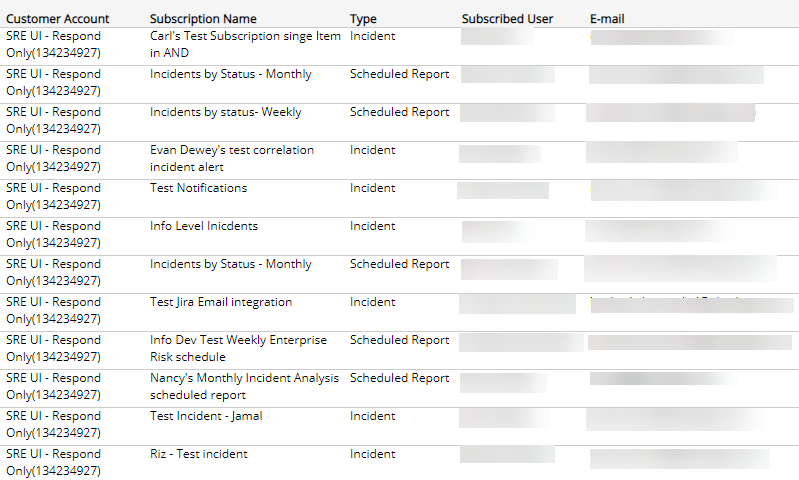Subscribed Notification Users
The Subscribed Notification Users report provides a list of users subscribed to receive notifications for specified customer accounts. These are users set up to receive automated email notifications from the Notifications page.
To access the Subscribed Notification Users report:
- In the Alert Logic console, click the menu icon (
 ), and then click
), and then click  Validate.
Validate. - Click Reports, and then click Service.
- Under Users, click VIEW.
- Click Subscribed Notification Users.
Filter the report
To refine your findings, you can filter your report by Customer Account.
Filter the report using drop-down menus
By default, Alert Logic includes (All) values for most filters in the report.
To add or remove filter values:
- Click the drop-down menu in the filter, and then select or clear values.
- Click Apply.
Schedule the report
After you finish setting up the report, you can use CREATE REPORT to run it periodically and subscribe users or an integration (such as a webhook) to receive a notification when the report is generated. To learn how to schedule the report and subscribe notification recipients, see Scheduled Reports and Notifications.
The report lists all users in each customer account. The list is organized by customer account, subscription name, type of notification, subscribed user, and email.