Install the Alert Logic Agent for Windows
Alert Logic provides an agent that gathers data that Alert Logic must collect for analysis, such as log messages and network traffic, as well as metadata and host identification information. You must download the agent, and then deploy it to each host you want to monitor, or collect log messages. Alert Logic provides agents for Windows and Linux hosts. For more information, see Requirements for the Alert Logic Agent.
Download the agent
To download the agent, select the link of the desired Windows Agent Installers agent:
| Agent Installer | Link |
|---|---|
| MSI file | Latest Windows Agent Installer (MSI format) |
| Compressed file | Latest Windows Agent Installer (ZIP format) |
Install the agent
Install the agent via the GUI
To install the agent:
This method does not support image capture.
- Run the MSI package.
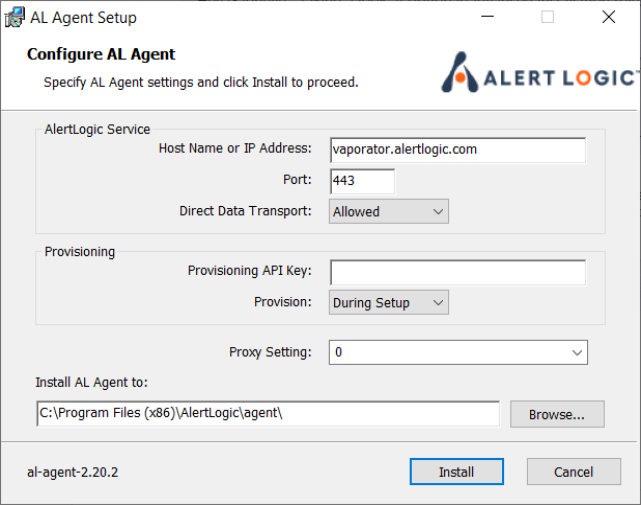
- For AWS and Azure deployments, leave the Provisioning API Key field blank. For Data Center deployments, paste your Unique Registration Key in the Provisioning API Key field.
- In the Alert Logic console, open the relevant data center deployment.
- Under Configuration Overview, click Installation Instructions.
- Copy your Unique Registration Key.
- In Provision, select During Setup.
- In Proxy Setting, select a connection method if you want traffic to pass through a proxy. You can connect via Direct Connection or a web proxy. You can also enter the URL of the proxy server.
- Click Install.
- Verify that the agent has registered with the Alert Logic console.
To access your Unique Registration Key:
Agent registration can take several minutes.
Install the agent via command prompt
To install the agent:
- Copy the MSI file to the target machine.
- Type the following command:
msiexec /i [path to MSI file] prov_key=[unique registration key] install_only=1 /q
- /i installs the agent normally
- prov_key=[unique registration key] is your Unique Registration Key. Enter this for Data Center deployments only. For AWS and Azure deployments, do not enter the key.
- Command prompt example:
msiexec /i c:\downloads\al-agent-2.1.2.msi prov_key=da39EXAMPLEd3255bfef95641890dnu80799 install_only=1 /q
Your system may reboot to complete the installation. If you want to avoid the system reboot, and consequently pause the installation process until you manually reboot, append to the command prompt:
REBOOT=ReallySuppressThe system may reboot if you have previously installed the agent, if you are running a Windows Server 2019 variant, or other reasons.
-
When you are finished preparing the image, set the agent service start type to "Automatic":
sc config al_agent start= autoDo not start the agent or reboot the image before capturing the image of your virtual machine.
If you start the agent or reboot the image before capturing the image on your virtual machine, the agent reaches out to the Alert Logic backend to be claimed. Once claimed, the agent host identity is fixed and will be copied to any new instances spun up with this image. To validate that claiming has not occurred (and ensure that you avoid this problem), go to the Alert Logic console and ensure the agent is not present before cloning the image.
- (Optional) You can capture an image of the virtual machine that contains the installed agent.
- (Optional) Start an instance of the saved image and verify that the agent has registered with the Alert Logic console.
If you need to edit your OS image at any point, you must ensure when saving that the Alert Logic agent is not registered. You can accomplish this by stopping the agent with:
sc stop al_agent
Then, if it is present, remove the files:
%CommonProgramFiles(x86)%\AlertLogic\host_crt.pem
%CommonProgramFiles(x86)%\AlertLogic\host_key.pem
where %CommonProgramFiles(x86)% refers to "C:\Program Files\Common Files" for x86 versions of windows and "C:\Program Files (x86)\Common Files" for amd64 and ia64 versions. - Type sc start al_agent to start the agent.
(Optional) Windows command-prompt installation parameters
To use optional command-prompt parameters during the Alert Logic agent installation, review the following:
| Optional command-prompt parameters | Description |
|---|---|
| /quiet or /q[level] |
Use this option to create different levels of user access. Use the following values for [level]:
|
| /log [log file] (or for a verbose log /l*vx [log file]) | Use this option to troubleshoot installation failures. [log file] is the path, created by the installer, to the log file. |
| sensor_host=[host] | Use [host] to specify the IP address where the agent should forward logs. |
| sensor_port=[port] | Use [port] to specify the TCP port where the agent should connect. |
| use_proxy={0|1} | Use this option to specify whether the agent should use WinHTTP proxy settings. |
| installdir=[directory] | Use [directory] to specify the folder where the agent files should be installed. |
| reboot=ReallySuppress | Use this option to suppress any reboot prompts, leaving the installation incomplete until the next restart. |
Configuring as a single point of egress (SPoE)
Agents and remote collectors send their logs to Alert Logic's backend directly by default. However, Alert Logic understands that some customers may instead prefer their hosts to send logs through the IDS appliance.
- Run the following command to configure your appliance to be a single point of egress:
c:\\Program Files (x86)\\AlertLogic\\agent>al-agent configure --host <IP/hostname of your IDS appliance>
- Run the following command to specify a backup in the event the host used for egress becomes unavailable. For example, you could have the primary egress point be the IDS appliance and the backup egress be directly over the internet to vaporator.alertlogic.com.
c:\\Program Files (x86)\\AlertLogic\\agent>al-agent configure --backup-host vaporator.alertlogic.com
- Restart the agent service to make the configuration change take effect.
- Run the following command to verify your changes were successful:
c:\Program Files (x86)\AlertLogic\agent>al-agent print-config 2>nul | findstr /i controller_host
Uninstall the agent
For more information about uninstalling the Windows agent, see Uninstall the Alert Logic Agent for Windows.